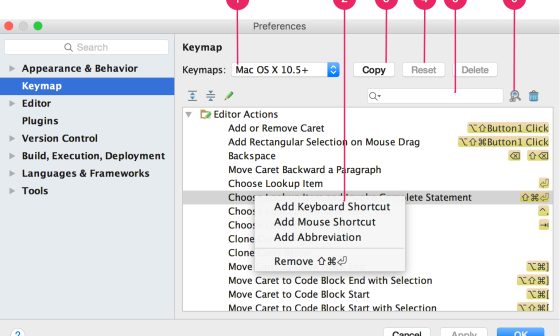안녕하세요. 제임스 입니다.
이번에는 안드로이드 개발을 위한 개발환경 설정에 대해 정리 하겠습니다.
■ Java JDK 설치
기본적으로 Java JDK 가 설치 되어 있어야 합니다.
JDK 설치는 아래 오라클 홈페이지의 Java 설치 페이지로 이동 하시면 됩니다.
http://www.oracle.com/technetwork/java/javase/downloads/index.html
동의 후 PC 버전을 선택하여 다운로드를 시작 하시면 됩니다.
필자의 PC 는 64비트 이므로 x64 를 선택했습니다.
참고로 32비트의 경우 x86 을 선택 하시면 됩니다.
설치 파일을 받으신후 프로그램 설치는 Setup Wizard 따라서 그냥 설치 하시면 되는 전혀 어렵지 않은 과정이므로 생략 합니다.
■ 개발 툴 설치
개발 툴인 Android Studio 를 아래 링크에서 다운로드 받으시면 됩니다.
https://developer.android.com/studio/index.html
툴 설치는 Setup Wizard 가 안내하는 대로 그대로 따라 가시기만 하면 간단히 설치 가 되므로 특별히 언급하지 않겠습니다.
다만 일부 Windows 시스템에서는 JDK 가 설치된 위치를 런처 스크립트가 찾지 못하는 경우가 있다고 합니다. 이 문제가 발생하면 올바른 위치를 나타내는 환경변수를 설정해주면 됩니다.
Start 메뉴 > 컴퓨터 > 시스템 설정 > 고급 시스템 설정 > 고급 탭 > 환경 변수 를 클릭 하여 JDK 폴더 (예: c:\Program Files\Java\jdk1.8.1_21)를 가리키는 새 시스템 변수 JAVA_HOME 을 추가 하시면 됩니다.
아래 동영상은 설치 방법입니다. 안드로이드 개발자 사이트에 있는 동영상입니다.
출처 : https://developer.android.com/studio/install.html
기존에는 Java 개발자들에게 아주 친숙한 eclipse 를 사용하여 안드로이드 개발이 가능 하였지만 얼마전부터 eclipse 에 대한 ADT (Android Developer Tool) 지원을 끊어 버렸습니다.
https://android-developers.googleblog.com/2016/11/support-ended-for-eclipse-android.html
위 링크를 확인 해보시면 2015년 연말에 이미 더이상의 지원을 하지 않을 것이라고 공지 했었음을 명시하고 현재는 지원을 하고 있지 않음을 이야기 하고 있습니다.
그래서 이제는 더이상 eclipse 를 IDE 로 추천하지 않습니다.
대신 구글에서 official IDE 로 Android Studio 를 내세우고 있습니다. 그만큼 강력한 개발 툴임은 확실합니다. 물론 eclipse 를 사용하시던 분들에게는 Android Studio 의 단축키가 정말 어렵게만 느껴 질수 있지만 eclipse 단축키를 그대로 사용 하는 방법도 있습니다.
Android Studio 단축키 및 eclipse 단축키 사용하기 포스트 내용 확인하러 가기
이제 개발 준비가 끝나셨습니다.
시작이 반이라고 이미 안드로이드 개발자라고 하실수... 있었으면 좋겠지만, 아직 갈 길이 멀게 느껴집니다.
혼자서 멋드러진 앱을 만들수 있는 그날까지 열심히 강좌를 올리도록 하겠습니다.
감사합니다.
'Android (Java)' 카테고리의 다른 글
| [안드로이드 코딩_005]Android Studio UI (5) | 2017.02.22 |
|---|---|
| [안드로이드 코딩_004]안드로이드 개발 시작 Hello world (669) | 2017.02.16 |
| Google Play 개발자 정책 위반 경고: 조치 필요 (475) | 2017.02.08 |
| [안드로이드 코딩_002] 안드로이드 역사 (764) | 2017.02.07 |
| [안드로이드 코딩_001] 안드로이드 이해 및 개발 가이드 (490) | 2017.02.06 |